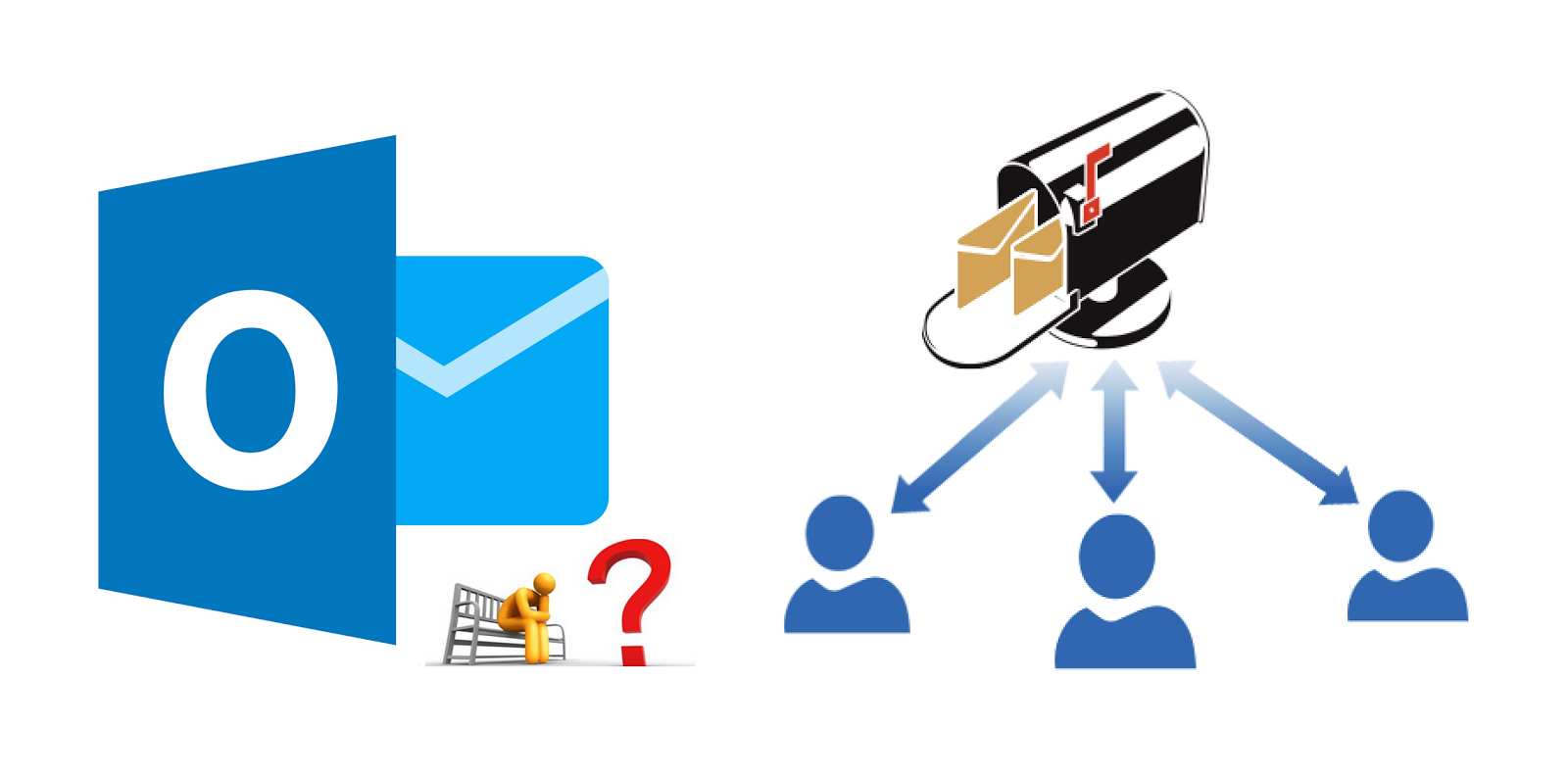There are multiple options that can be used to send email from an extra email address.
1. Send email from an Alias that is linked to your main account and mailbox.
- Email can only be sent from an Alias on the Desktop and Web version of Outlook. It’s not possible to send email from an alias on a mobile phone.
- All incoming and outgoing will be delivered into the same Inbox, unless Outlook rules are applied.
Create a new email, click Options, Show From, and select or enter your alias.
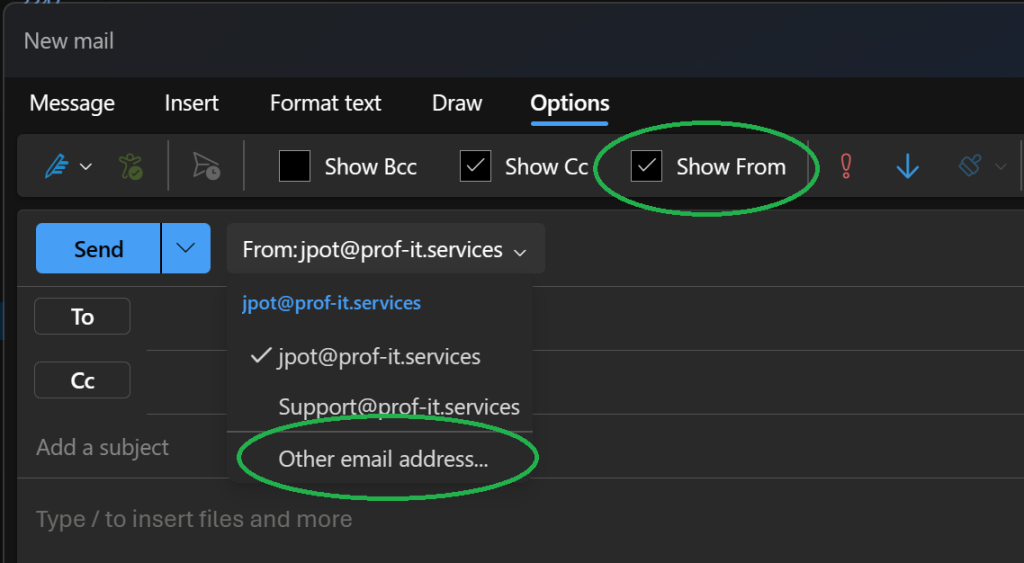
2. Leveraging a Shared Mailbox.
- An extra mailbox is displayed in Outlook, which incoming and sent items will be displayed in.
- This type of shared mailbox is free of charge
- Can only be used on Windows Outlook Client, Outlook Web, and Outlook on mobile phones
- Can’t be used with Native iOS and Android clients
- Send items will be stored in your own mailbox or in the shared mailbox depending on Exchange settings
The process for Windows clients is the same as option #1.
For Outlook Mobile: Click on the Home icon on the top left, and follow the steps as shown in the image below (from left to right). The shared mailbox is shown as a separate mailbox in the account list.
Follow this article if you have not set up Outlook with your main account: Set Up Office 365 Email on Your iPhone Using the Outlook App – Prof-IT Services
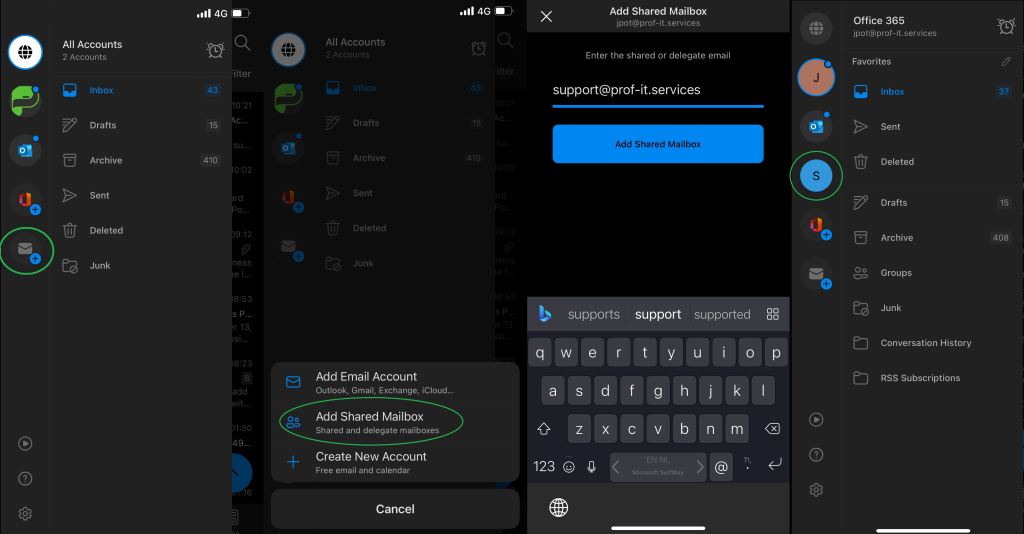
3. The least popular option, is creating separate user accounts which can be used from all client apps.
- A license is required for every extra account
- Mailbox can be added in every email app
- A separate MFA method is required for each account
Please follow this article to set up your accounts on iOS: Set Up Office 365 Email on Your iPhone Using the Native App – Prof-IT Services